This initial screen gives you the options through Oracle Universal Installer to Install/Deinstall Products (note: this is well known to Oracle the deinstallation process is not a complete deinstall as you must also remove the database(s)created and additional files from your computer). As a further tip you can always bring up this part of the CDROM later to review documentation or browse the information on the CD.
Step 1: Select Install/Deinstall Products by clicking on the first bar of the screen selections.
Step 2: At this point if you have no other Oracle products installed (this is assumed in this Guide) click on the Next button.
Step 3: You must very carefully enter the product key that you received in email from Oracle/OTN or you may (if currently connected to the internet) go to the website and register at this time. Note: you will also need access to your email as the product key is emailed to you after the registration process is complete (it is a very fast process and will probably arrive in your inbox by the time you login to your mail provider). You may wish to note your product key (which is valid for this CD set only) for future reference in case you need to reinstall at a future time.
Step 4: Leave the defaults for this step (Note: if you already have other Oracle installed products on this standalone machine or are planning to install the Developer Suite you need to refer to those products for any adjustments that you make in locating these files. If you do make adjustments please note them above for future reference/documentation) Click on the Next button to continue.
Step 5: Take the default here. Make sure Oracle 9i Database is selected and then click Next to continue.
Step 6: Select Personal Edition and then click Next to continue. Note: be very careful of the disk size requirements in this installation, as the products will not run/install unless they are followed.
Step 7: Select General Purpose and click Next to continue. Note if a screen comes up prior to this one asking for the location of Oracle Configuration Tools accept the default location and click the Next button to proceed to this screen. Additional note: if you wish to install the Software Only and create a database later you may select the last
option. General Purpose creates a sample database in the installation
process.
Step 8: Accept the default port location for Oracle services unless it is already taken. Click the Next button to accept the default and continue.
Step 9: You may name your database anything with a maximum of 8 characters and it must not begin with a number or special character. The SID will be determined for you. Click the Next button to continue. Note: if you chose to install software only you will not be prompted for this id.
Step 10: If the default location is acceptable click the Next button to continue otherwise change the location.
Step 11: If the default character set is acceptable click the Next button to continue.
Step 12: A summary of the database settings and products to be installed is shown. Click Install to begin the actual database installation.
Step 13: The status of the installation process will be displayed in this box. If you are installing from the CD’s (recommended) you will be prompted to insert the 2nd and 3rd CD’s in turn and click OK for each. This process may take from 20 minutes to as long as an hour or two depending upon your processor speed and hardware/software configuration.
These tools will be automatically loaded for you during the installation process and this status box will display. The next screen will show up automatically you do not need to do anything at this point.
Step 14: While the process is creating the database the Database Configuration Assistant will prompt you for the passwords at this point. Make sure that you assign passwords to the SYS and SYSTEM accounts-DO NOT LEAVE THEM BLANK-be sure to write them down carefully here:
SYS___________________
SYSTEM_______________
You also CAN assign, through Password Management, new passwords for the other two accounts that are unlocked by default:
DBSNMP_______________
SCOTT_________________
Note: if the user account SCOTT is left to the default value it is tiger The SYS and SYSTEM accounts are high-level accounts used to assign other users/roles and other functions in the database. Be very careful not to LOCK
these accounts! Once the accounts are set up correctly click on OK to continue.
Step 15: At the end of the installation this screen will come up and say the installation was successful. Click on Exit.
To Login to SQL *Plus: At the Start->Programs->Oracle- OraHome92->Application Development->SQL*Plus
To Login you can enter any of the User Name and Password combinations you assigned at installation. The Host String should default to the database you created at installation or you can enter the database name to make sure. Once you are logged into the database note that to complete high-level tasks in the database you need to connect as SYS and as sysdba and enter the password you assigned at installation. Refer to the SQL statement at left.
To Login to Oracle Enterprise Manager Console: At the Start- >Programs->Oracle-OraHome92 ->Enterprise Manager Console Select Launch standalone and click on OK. To Login you click on the + sign beside the Database icon and you can enter any of the User Name and Password combinations you assigned at installation. The Host String should default to the database you created at installation or you can enter the database name to make sure. Remember that to complete high level tasks in the database you need to login as SYS and select SYSDBA from the pull down at Connect as (i.e. the role). Once connected you can perform various database tasks dependent upon the security settings assigned to the accounts that you created at installation.






















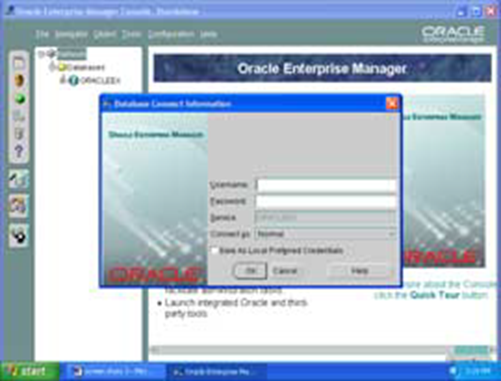














0 comments