You might want to install Windows 7 but still be able to run other operating systems. Dual-booting or multibooting allows your computer to boot multiple operating systems. Your computer will be automatically
configured for dual- or multibooting if there was a supported operating system on your computer prior to the Windows 7 installation, you didn’t upgrade from that operating system, and you installed Windows
7 into a different partition.
One reason for multibooting is to test various systems. If you have am limited number of computers in your test lab and you want to be able to test multiple configurations, you should multiboot. For example, you might configure one computer to multiboot with Windows XP Professional, Windows Vista, and Windows 7.
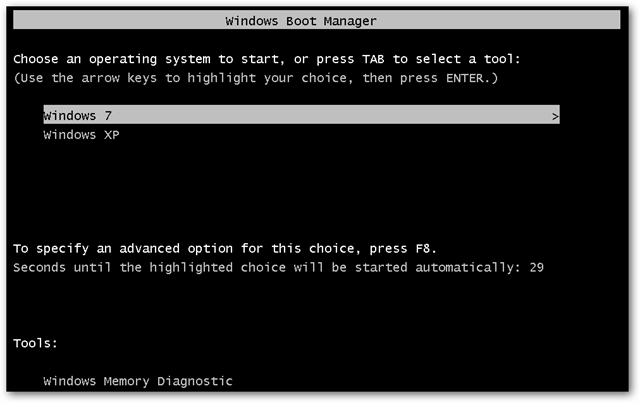
Here are some keys to successful multiboot configurations:
Step #1: Make sure you have plenty of disk space.
Step #2: Windows 7 must be installed on a separate partition in order to dual- or multiboot with other operating systems.
Step #3: If you want to support dual- or multibooting with Windows XP and Windows 7, Windows XP must be installed first. If you install Windows 7 first, you cannot install Windows XP without ruining your Windows 7 configuration. This requirement also applies to Windows 9x, Windows 2000, and Windows Vista.
Step #4: Never, ever upgrade to Windows 7 dynamic disks. Dynamic disks are seen only by Windows 2000, Windows XP Professional, Windows Server 2003, Windows Vista, and Windows 7, and are not recognized by any other operating system, including Windows NT and Windows XP Home Edition.
Step #5: Only Windows NT 4.0 (with Service Pack 4), Windows 2000, Windows XP, Windows Vista, Windows 7, Windows Server 2003, and Windows Server 2008 can recognize NTFS file systems. Other Windows operating systems use FAT16 or FAT32 and cannot recognize NTFS. All Windows-based operating systems can recognize FAT partitions.
Step #6: If you will dual- or multiboot with Windows 9x, you must turn off disk compression or Windows 7 will not be able to read the drive properly.
Step #7: Do not install Windows 7 on a compressed volume unless the volume was compressed using NTFS compression.
Step #8: Files that are encrypted with Windows 7 will not be available to Windows NT 4.














0 comments